Setting up and using a signature pad
One option for documenting a patient signature within the Concentric clinician application is to use a signature pad, a specialist device used only for the recording of electronic signatures. This is an alternative to signing on a standard touchscreen device (i.e. a mobile or tablet).
The signature pads are connected to a computer, often in outpatient departments and on mobile workstations on the wards (AKA WOWs), and come with an attached stylus, for signing.
Compatible signature pads
Different brands and models of signature pad have different approaches to how they interact with a web application. Only the formally supported model – the Wacom STU-430 – will work with Concentric.
Setting up a Wacom STU-430
The setup of a signature pad has 2 elements, initial pairing with the browser, then activation within each browser session – these are detailed below. There are no drivers to install.
Initial pairing with the browser
Pairing of the signature pad and the browser should only need to be done once for each device, browser, and signature pad combination. So for example:
- if a user pairs a signature pad with a desktop in outpatients, within the Google Chrome browser, then a different user returns a few days later and uses the same computer and signature pad, again within Chrome, then the signature pad will already be paired.
- if both Google Chrome and Edge are being used on the computer that the signature pad is connected to, then the initial pairing process would need to happen within each browser.
Plug the signature pad into the computer using the USB connection then go to the configure signature pad page from the top right account menu in Concentric.
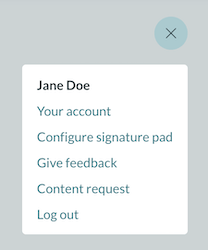
The configure signature pad page shows whether a signature pad is currently paired and connected, and what to do to pair.
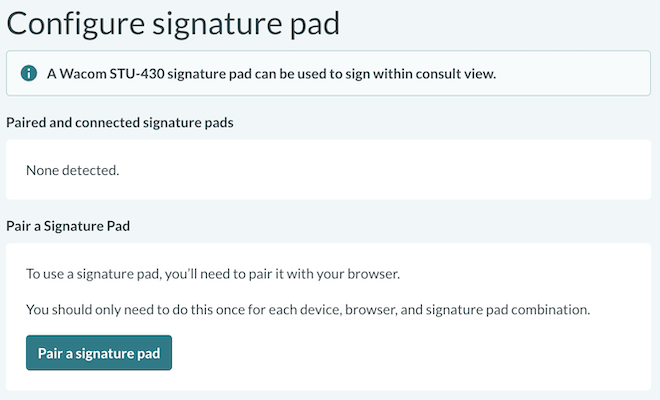
Clicking ‘Pair a signature pad’ will bring up a popup. The device – STU-430 – will be listed and should be connected to.
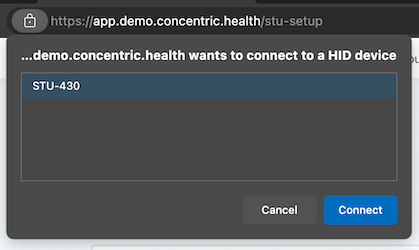
The device should now be listed within Concentric:
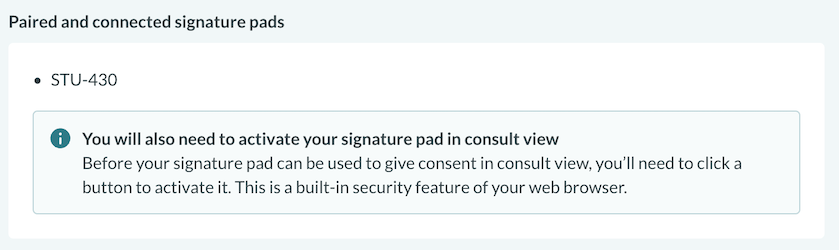
The info banner in the screenshot states that the signature pad will need to be activated in consult view, that is the second part of setup and is discussed below.
Activation within browser session
The second stage of ‘setup’ is one that is quick to do, but needs to be repeated more often – activating the signature pad within the browser session.
Within consult view, on reaching the signing page, if a signature pad is paired and plugged in then a 3rd tab is presented - ‘Sign using a signature pad’ – Concentric defaults to this option for signing if available:
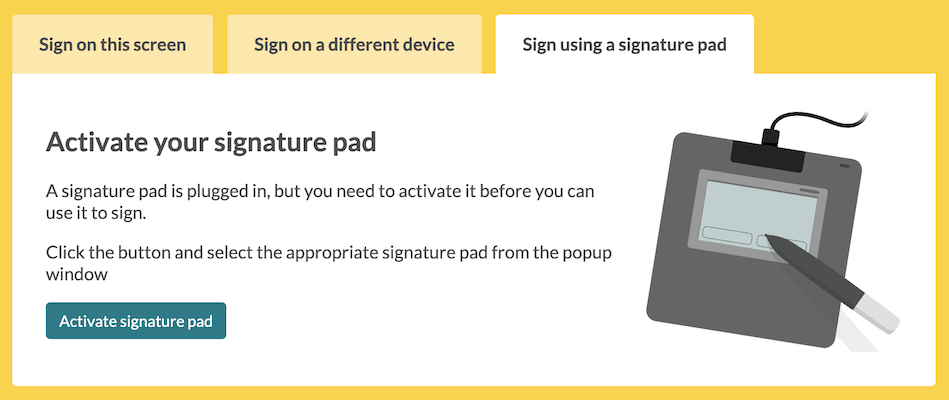
‘Activate signature pad’ needs to be clicked, again bringing up a popup, which should show the option ‘STU-430 – Paired’. Once selected the view in Concentric changes to show that the signature pad is ready to use:
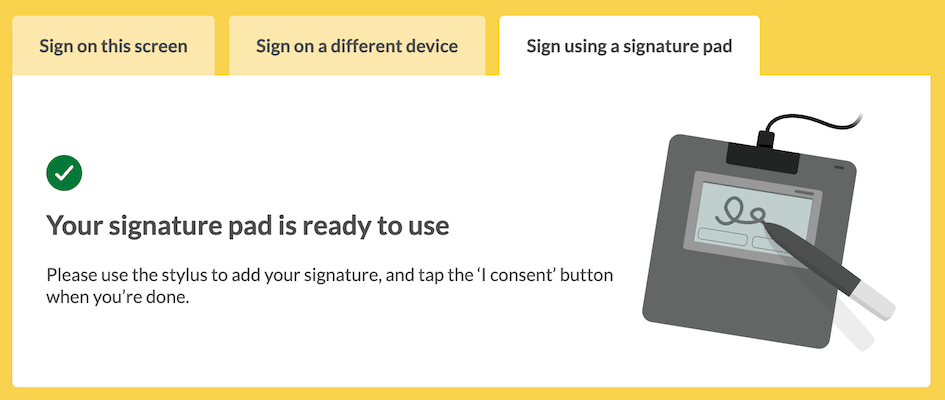
The signature pad will now show the patient name, signing area, and two buttons, ‘Clear’ and ‘I consent’. On clicking ‘I consent’ Concentric will automatically advance to the next page.
The activation step described in this section is a built-in security feature of modern browsers, to ensure that connected peripherals are trusted to interact with the web browser. In practice it means that users usually need to activate once per session of using Concentric (e.g. once per clinic), but in some cases it can be more frequently, for example once per patient if launching in the patient context from an EHR.
Support
If you need any further support, please get in touch at support@concentric.health.